If you have bought a dongle and found some problems like the delay from voice command,google map and some multimedia delay(siri/text reading), black screen problems,you would be annoying about that,so what can you do to solve those problems ?There are some steps for you to follow one by one and soon you would find it amazing to solve those problems.
When you meet the sounds delay problems, you may try the below instructions to fix it:
1. First, connect the Carplay successfully, and then input 192.168.50.2 in the mobile browser to access the maintenance interface;
2. Click the white setting button in the lower right corner to enter the setting interface.
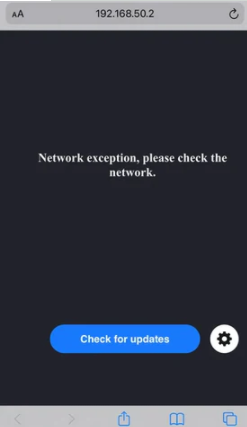
3. Try to switch to a more suitable sound effect mode (CD or DVD);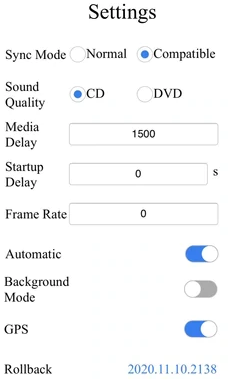
4. Modify the media delay time, which is 1000 ms by default, and the adjustment range is 300-2000. The less the value, the more synchronized the sound and image.
Note: Adjustment is not recommended in case of any abnormality.
More voice or multimedia sounds problem:
Question 1: What can I do if the dongle disconnect while I am using the Siri feature/ voice command/ reading a text message/ using voice search on Apple or Google Maps?
Answer: Please upload the log, and send us an email with your order number and the log's screenshot so that we can forward it to our engineers for further testing.
Question 2:What can I do if the dongle does not recognize my voice when I am making a phone call?
Answer: Please confirm whether your iPhone connects to your factory head unit Bluetooth, if so, disconnect it and change it to connect the dongle's Bluetooth.
If the Carlinkit 3.0 still can not pick up your voice, please upload a log to us.
Question 3: What should I do if the person on the other side hears a loud echo from my side during a call?
Please confirm whether your iPhone connects to your factory head unit Bluetooth, if so, disconnect it and change it to connect the dongle's Bluetooth.
About the echo problem, please input 192.168.50.2 in the mobile browser to access the backend, and then click the white setting button in the lower right corner to enter the setting interface. Set the Startup delay to 320s.
What will you do when you have some black screen problems while using the dongle like playing YouTube Music/ using navigation/ making phone call? The following solutions may be able to help you.
1. First connect Carplay successfully, and then enter 192.168.50.2 in the mobile browser to access the maintenance interface;
2. Click the white setting button in the lower right corner to enter the setting interface;
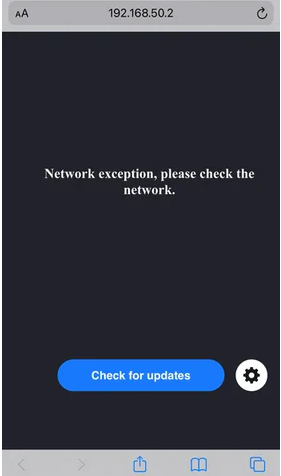
3. Try to switch the background mode to ON or OFF (Background Mode).

If it still didn't work,you can also try to reset the Dongle.
Reset steps:1. You can scan the QR code on the product's manual and input 192.168.50.2 in your mobile browser to log in to the backend;
2. Click the white setting button in the lower right corner to enter the setting interface.
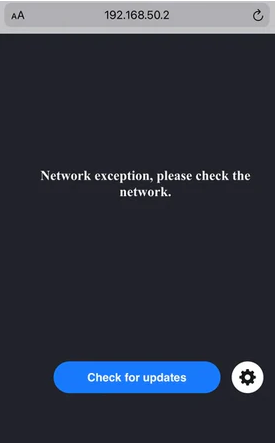
3. Click the Settings button on the page, and then click the Reset button in the upper left corner of the Settings page
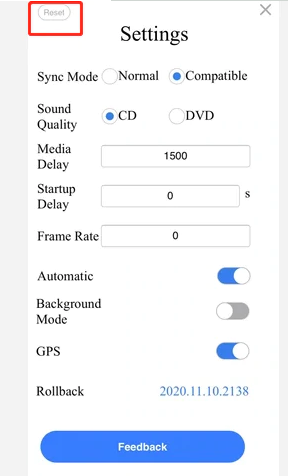
If you bought a dongle such as U2W carlinkit4.0 ,how to upload the logs on this dongle by your phone?
1. Plug the Carlinkit 4.0 into your vehicle port;
2. Open the phone settings, find the phone network and internet;
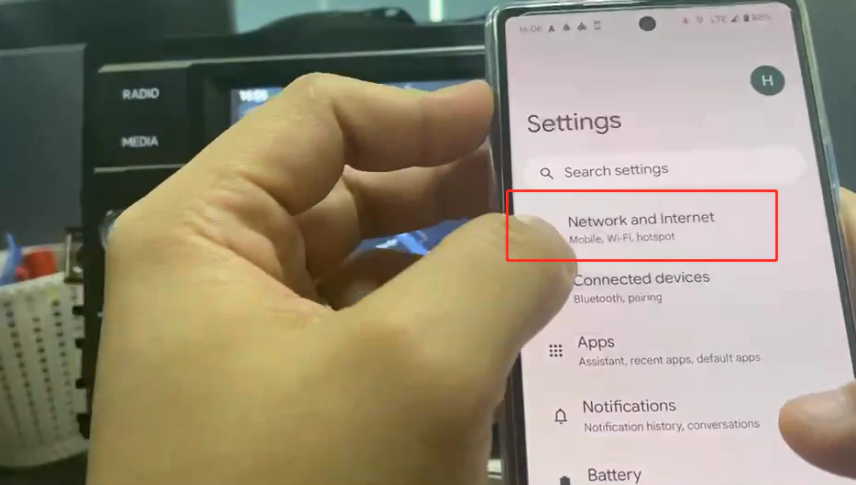
3. Find the name of your dongle name on the Wifi list and click;
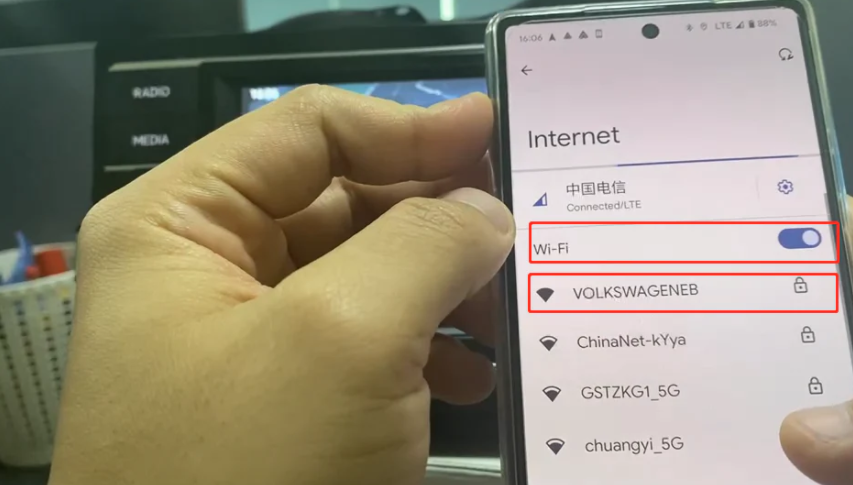
4. Enter the connection password 12345678 to connect the phone with dongle;
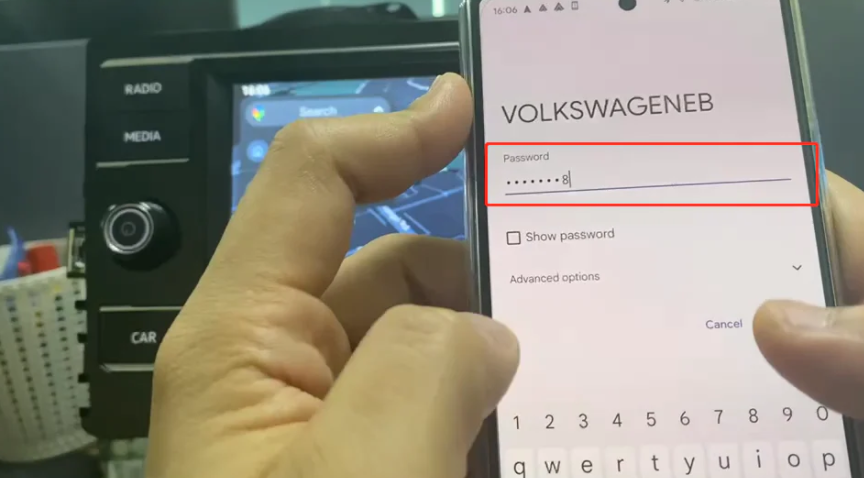
5. When the Carlinkit is connected to the phone, open the phone browser and enter address 192.168.50.2;
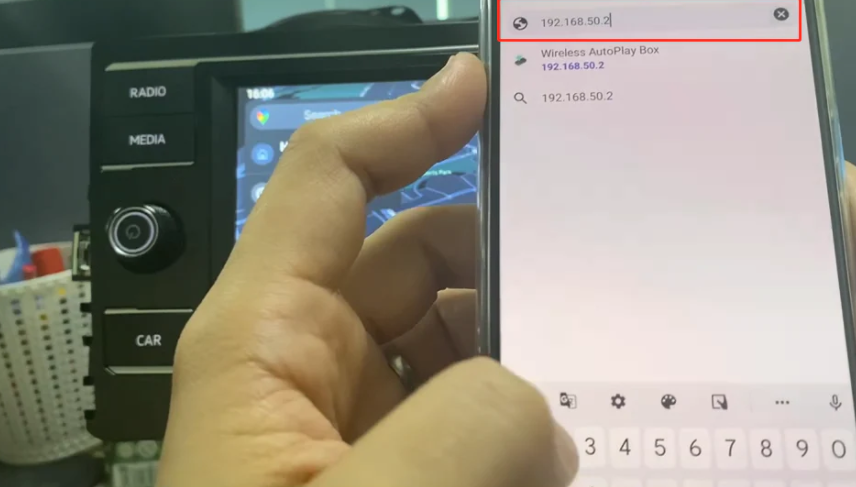
6. After entering and click feedback;
7. Enter the described problem and take a screenshot

8. Click submit to complete logs upload;
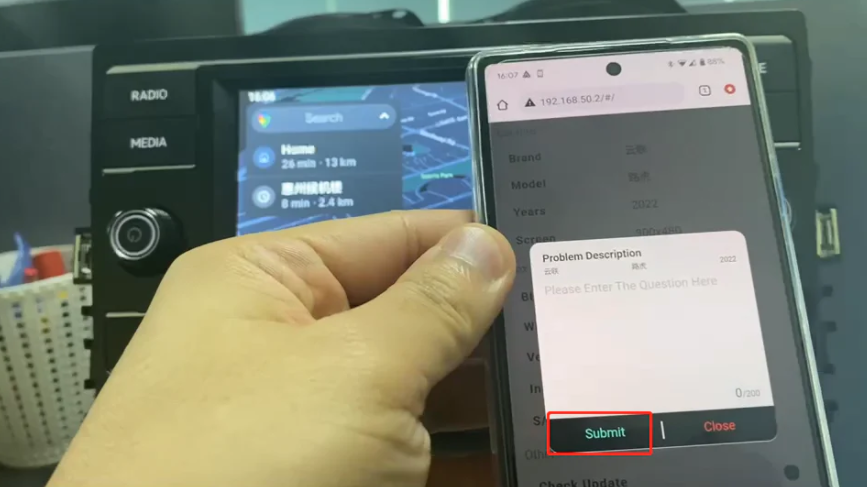
Other problems about the steps of how to upgrade the firmware by USB flash drive are also pivotal for you to use the adapter wisely, please follow the below steps.
1. Prepare a USB flash drive, format it to FAT32/ Allocation unit size 1024bit or default.
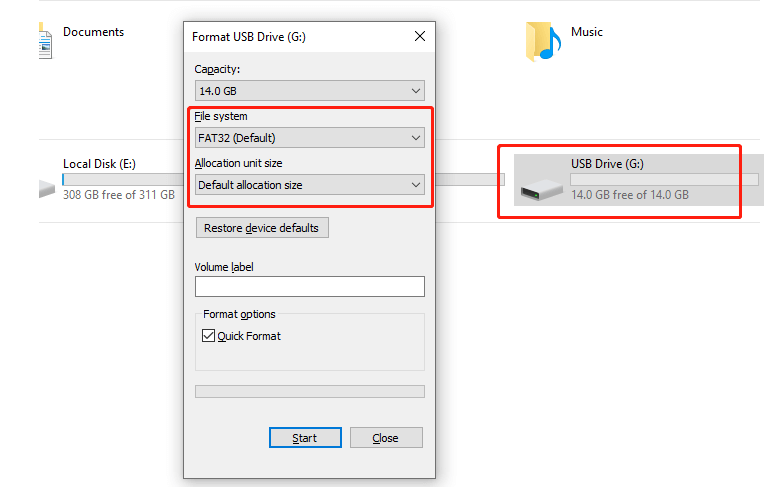
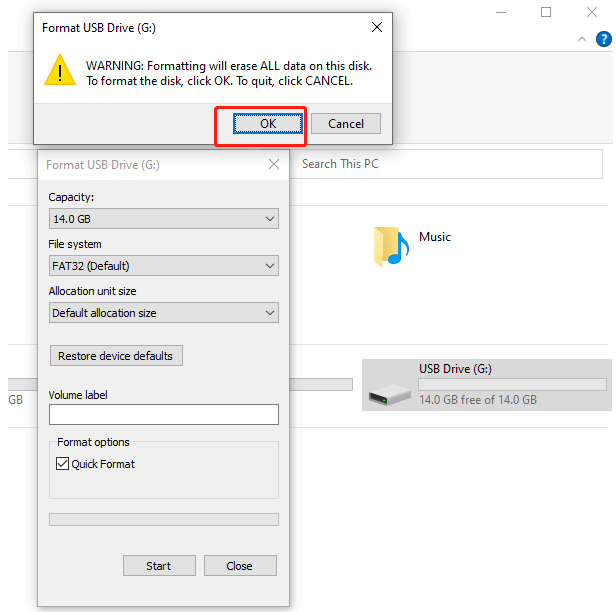

Download and save U2W Update.img file (If you bought the device from carlinkitcarplay.com, you can get the file by sending us an email) on USB flash drive Root directory. (Make sure to rename the file to U2W_Update)

3. Connect the Carlinkit Dongle (U2W/ U2W Plus) to a USB wall power outlet/ charger. Wait for the solid Red light. Please don’t use the USB port of the car or computer!!

4. Insert the USB flash drive into the Carlinkit Dongle and wait at least 4 minutes while the device is being updated (You will see alternative red light and green light on the device and finally it stays red.)

5. Plug the dongle into the USB port of the car once the head unit is fully booted.
Connection tutorial: https://carlinkitcarplay.com/blogs/wireless-dongle-adapter/how-can-i-get-my-phone-connected-and-use-wireless-carplay
6. Mobile browser enters 192.168.50.2 to check the newest version.
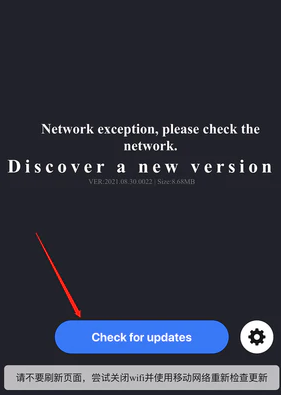
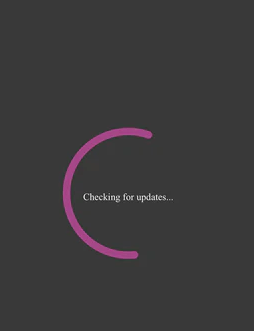 \
\
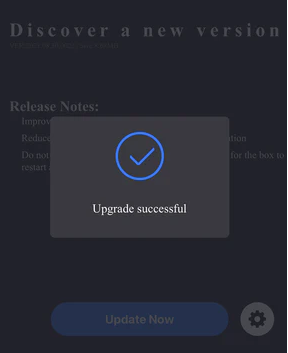

8. Wait for the new interface to appear on the screen






